Gatsby & Tailwind: An Introduction
Posted on:
TailwindCSS is a CSS framework which instead of defining named classes and adding a CSS rule with various properties on it, you use constructed CSS classes which will apply styles for you.
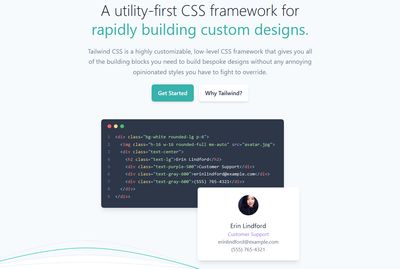
To add it to Gatsby, there is a very small amount of work needed to be done. This workflow will walk through using it PostCSS.
Let's begin with gatsby-starter-default as a starting ground for this project.
npx gatsby new tailwind-starter
Once the site is created, we'll need a few libraries to get Tailwind going. Install gatsby-plugin-postcss, and tailwindcss. gatsby-plugin-postcss needs to be added to the gatsby-config.js file with no options:
yarn add tailwindcss gatsby-plugin-postcss// ...
module.exports = {
plugins: [`gatsby-plugin-postcss`],
};
// ...Create a postcss.config.js file to add tailwind as a plugin to PostCSS
module.exports = () => ({
plugins: [require("tailwindcss")],
});Add a tailwind.config.js if you wish to add plugins to Tailwind / configure or customize the defaults.
module.exports = {
// Customize default color palette, font stacks, type scale, etc
theme: {},
// control variants generated for utility plugins (hover, active, focus, etc)
variants: {},
// add Tailwind plugins for additional functionality
plugins: [],
};Then create a CSS file which will have a few lines of code that PostCSS will process into the default styles that come with Tailwind.
@tailwind base; /* Include base styles & normalize.css as a style reset */
@tailwind components; /* inject component classes by Tailwind & plugins */
@tailwind utilities; /* inject utility classes by Tailwind & plugins */Load it in with gatsby-browser.js:
import "./src/styles/tailwind.css";Then if you enter a page and start adding classes, they will be applied. Add bg-red-200 as a class to the first <p> tag on the page.
const styles = { maxWidth: `300px`, marginBottom: `1.45rem` };
const IndexPage = () => (
<Layout>
<SEO title="Home" />
<h1>Hi people</h1>
<p className="bg-red-200">Welcome to your new Gatsby site.</p>
<p>Now go build something great.</p>
<div style={styles}>
<Image />
</div>
<Link to="/page-2/">Go to page 2</Link>
</Layout>
);And it will appear here:
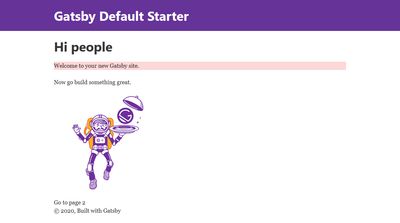
Optimize The final build
If you then deploy this site, there will be a 750kb CSS file outputted which is a lot of styles you aren't using. If you want to reduce this, add PurgeCSS to the gatsby project.